SAVE TO CALENDAR GUIDE
How to Save an Event to your Calendar
Choose your calendar below and follow the steps add an event to your calendar.
Step 1. On an Event page, tap Save to Your Calendar
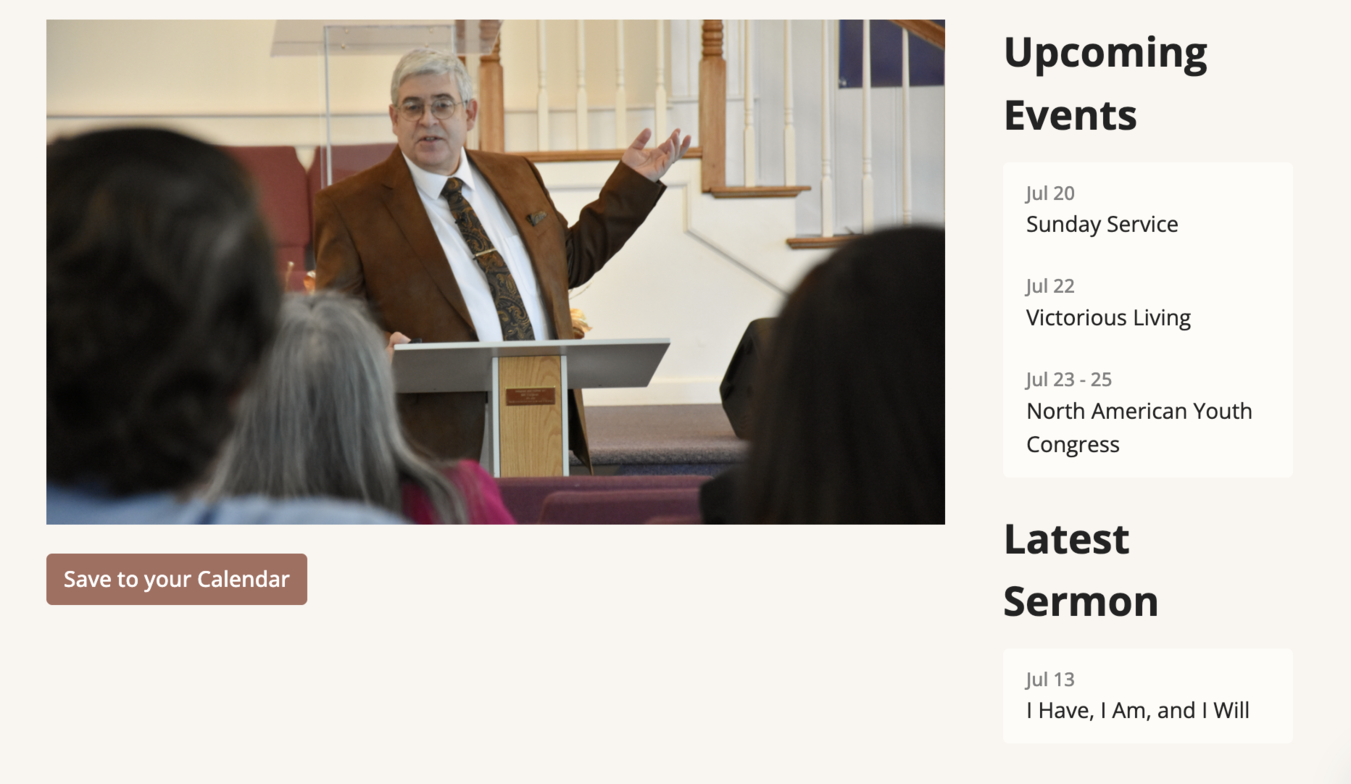
An .ics file will download to your computer.
Step 2. Import .ics file into your calendar
 Google Calendar
Google Calendar
Use this option if you have a Google account and want events to show up in your Google Calendar.
- Sign in to Google Calendar.
- In the top right, click Settings
Settings.
- In the menu on the left, click Import & Export.
- Click Select file from your computer and select the downloaded .ics file.
- Choose which calendar to add the imported events to.
- By default, events are imported into your primary calendar.
- Click Import.
View Google’s official guide (scroll down to step 2, Import events into Google Calendar)
Follow along with this video tutorial that walks through these steps.
 Apple Calendar (iCal)
Apple Calendar (iCal)
If on a Mac, double clicking on the downloaded file should automatically open Apple Calendar and import the event. You can also follow the steps below:
-
Go to the Calendar app
 on your Mac.
on your Mac. -
If needed create a new calendar for the events.
-
Do any of the following:
-
Drag the exported calendar file into Calendar.
-
Choose File > Import, select the exported calendar file, then click Import.
-
- Select the calendar to add the events to, then click OK.
Note: Importing a calendar file removes the event’s previous custom color.
View Apple’s official guide (scroll down to section Import events from a calendar file)
Follow along with this video tutorial that walks through these steps
 Outlook Calendar
Outlook Calendar
Use this option if you have an Outlook account and want events to show up in your Outlook Calendar.
For Outlook on the Web:
-
In Outlook, select File > Open & Export > Import/Export.
-
In Import and Export Wizard box, select Import an iCalendar (.ics) or vCalendar file (.vcs), and then Next.
-
Select the calendar file from your PC and select OK.
-
Select Open as New. The items are automatically imported into your calendar.
View Microsoft’s official guide
Follow this video tutorial that walks through these steps.
Using a Different Calendar?
Most calendar apps support subscriptions using a public calendar URL. Visit the support website of your preferred calendar app and search for instructions on how to subscribe to a calendar by URL.
Need Help?
Still having trouble? Contact us.
We look forward to seeing you at our upcoming events!
